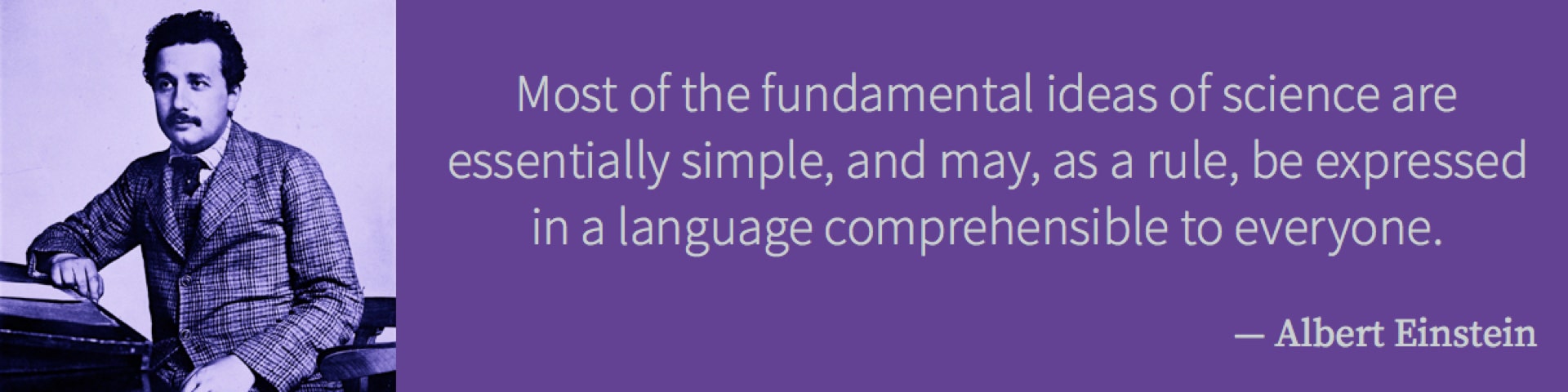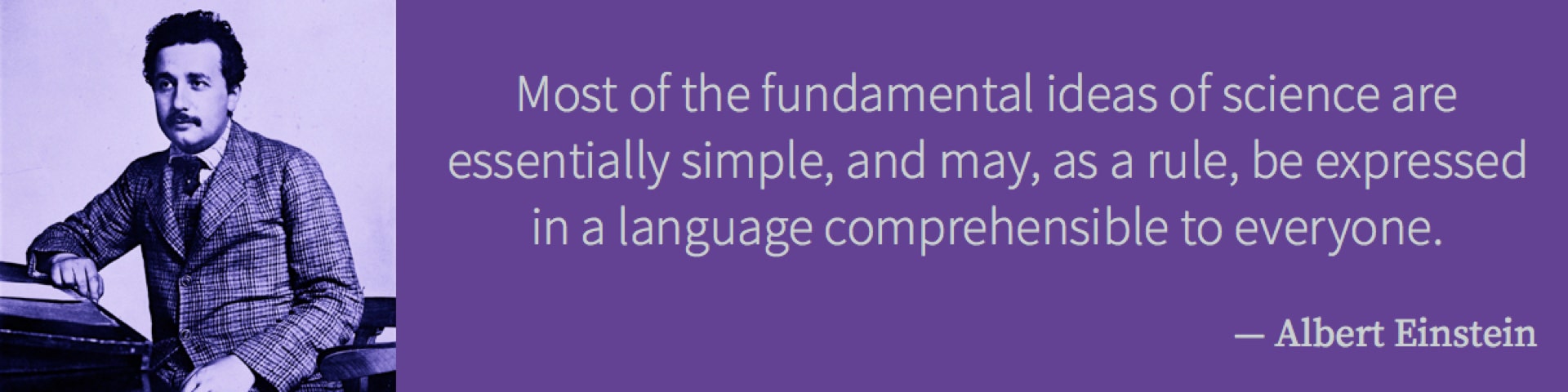Over the course of the semester, you must complete ten (10) Lab Sims. Each Sim is designed to take the place of the weekly in-person laboratory component of the course. To receive credit for a Sim, you must submit them using the secure google form provided on or before the due dates listed on the course calendar.
The rules are very simple:
- You must complete ten Sims. The exercises are generally available earlier than you will need them.
- Each Sim will be worth thirty points, for 300 total points (that’s 30% of your grade).
- You must submit using the secure google form provided on or before the due date (Thursdays at 6:00PM).
- No late work will be accepted. If you have a genuine extenuating circumstance, you should contact me as soon as possible, and we will figure out how to proceed. Be prepared to document your situation.
- There is one extra Sim to be used as a make-up lab. If you miss a lab, completing Sim 11 will take its place.
- If you complete all eleven exercises, I will drop your lowest quiz score, retaining only the ten highest scores.
Accessing the Handout
Before you try your hand at the simulation, you will want to look over the lab handout. The Sim itself is just the tool; the handout is going to explain how to use it. Find the lab handouts:
- Download from the course web.
- In the Lab Sim folder in the Chapter Resources folder on Blackboard.
- Links are also located sequentially in each weekly folder in the Online Classroom on Blackboard.
- In the shared Google drive.
Accessing the Simulation
You will find links to each week’s simulation literally everywhere you look. You will not be able to throw a rock in any direction without hitting a link to the Sims. Why? Because triple redundancy. You will never lose access (unless the website hosting the actual simulations goes down. Or aliens land on the moon.)
- An index of all the Sims can be found on this course web—check the drop-down menu!
- An index of all the Sims can be found in the Lab Sim folder in the Chapter Resources folder on Blackboard.
- Links are also located sequentially in each weekly folder in the Online Classroom on Blackboard.
Using the Sim
- Some of the Sims have downloadable apps that are free and mobile-friendly.
- All of the Sims will work in browser windows, either on a computer or a mobile device.
- Some of the controls can be harder to manipulate on a very small phone screen, and this can affect the accuracy of your results.
- Whenever possible, try to work on the largest screen you can!
Order of Operations
When you signed up for a lab class, you committed to spending 75 minutes each week in lab. These exercises shouldn’t take a full 75 minutes—if you are well-prepared and use a smart strategy!
- Get a paper and pencil (or pen, your call). Real paper and a real writing utensil.
- Optimally, it would be great to have the handout and the Sim open in side-by-side browser windows. Tabbing back and forth might get frustrating. Another option would be to open the handout on your phone and the Sim on a second device. Another option would be to print out a paper copy of the handout (hey, now you have that paper I told you to go and get).
- Step through the handout, doing the Sim, making notes, and answering the questions on that paper you got in Step 1.
- Ask questions! You are going to have questions, but I don’t know what they are if you do not ask. You can ask questions anonymously on the proper discussion thread on BBoard.
Filling and Submitting
Once you have recorded all your answers on that piece of paper, you’re ready for the form.
- Links to the Google forms are in all of the same places as the handout and the Sim (except for the shared Google drive)
- You must use the forms to submit your work.
- Wait until you’ve got all your answers ready to go, then open the correct form. Now it should only take you a few minutes to fill it in and click submit.
- The forms are set to accept re-submits. If, after you submit, you think you need to change or fix something, you can do it.
- Always toggle the ‘Send me a copy of my responses’ option at the end of the form. This is your second redundancy (the first is that piece of paper with all your answers on it).
- Use your phone to snap a photo of that paper with your answers on it. That’s your third redundancy. Something hinky happens with the form, you can text me the photo. (This is your last-ditch option, not your default or go-to.)
Need a hard copy? Click here to download the .pdf version!